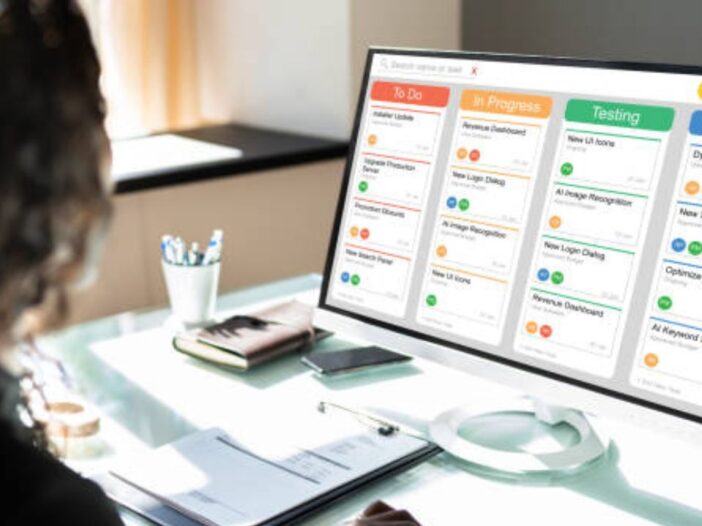
Data loss is an unpleasant experience of the digital world that every computer user has faced at some point. However, you may not be surprised when you lose an important file if you have the best data recovery software installed.
In this article, we have highlighted the 7 best professional data recovery software, their features, and their uses. The software is grouped according to users’ specifications; Mac, Windows, and Andriod. You can choose the one that meets your needs.
What is a Data Recovery Software?
Data recovery software is an application that recovers lost files from any storage media. You can recover deleted files even if you haven’t backed them up.
Data recovery software can be useful in some situations and completely useless in others, but the best file recovery tools make it easy to recover files from traditional spinning hard drives, flash drives, SD cards, and other forms of portable storage, including your phone.
Why Use a Professional Data Recovery Software
- Data recovery software efficiently recovers and repairs damaged files, databases, storage media, and partitions and recovers your data safely.
- Data recovery service providers offer data recovery services from desktop and laptop hard drives, RAID, tape media, USB flash drives, Zip drives, CDs, DVDs, digital cards, memory cards, etc. where data is lost due to logical and physical failures.
- The best data recovery software is helpful and effectively recovers lost deleted data which can be easily purchased through online sales transactions. Almost all data recovery companies offer a FREE demo version of their data recovery software.
- The number of data recovery software present on the market promises to recover data from damaged or damaged file systems: Windows (FAT16, FAT32, NTFS, NTFS5), Linux (Ext2, Ext3, JFS, ReiserFS), Unix (UFS, EAFS , HTFS , VxFS). , FFS), Novell Netware (NWFS, Net386, NSS), and Apple Macintosh (HFS, HFS+), as well as corrupt Access databases, MS backups, corrupt ZIP files, corrupt Excel files, and Word documents corrupt.
Best Data Recovery Software for Students of all levels
The best professional data recovery software are:
- Tenorshare 4DDiG Data Recovery
- PC Inspector File Recovery
- Stellar Data Recovery
- disc drill
- Recuva
- EaseUS Data Recovery Wizard
- PhotoRec
#1. Tenorshare 4DDiG Data Recovery
Tenorshare 4DDiG Data Recovery is an all-in-one lost data recovery solution. It uses patented technology to completely recover the data and keep its original format and size.
It supports all media for data recovery like flash drives, hard drives, memory cards, digital cameras, etc. Tenorshare 4DDiG Data Recovery supports more than 1000 file types and file systems.
4DDiG Windows Data Recovery is available with three license options: $45.95 for 1 month, $49.95 for 1 year, and $59.95 for life.
#2. PC Inspector File Recovery
PC Inspector goes further than many data recovery tools and detects lost partitions even if the boot sector or file system has been damaged or deleted. This can be a real lifesaver in an emergency and help you recover data even if your hard drive is not visible in Windows.
Beginners may find the terminology and layout of PC Inspector File Recovery intimidating, and even some advanced users may find the workflow a bit confusing at first. Take some time to familiarize yourself with it and you will find a powerful data recovery program, but it seems to work best with FAT and FAT32 drives.
#3. Stellar Data Recovery
Stellar is an easy-to-use and future-proof solution. This software helps users create email repair, data recovery, database repair, and file repair software. It is more suitable for consumers and businesses.
You can use Stellar Data Recovery software on a desktop, laptop, mobile device, server, flash drive, memory card, and other external storage. It has data recovery software, photo recovery software, iPhone recovery software, and video repair software.
#4. Disc drill
It is a reliable and easy-to-use data recovery software that can help you get your data back in just a few clicks. Disk Drill offers users the ability to preview and recover up to 500 MB of data with the free trial.
This feature-rich data recovery tool uses sophisticated scanning algorithms and allows users to perform multiple types of scans. Quick Scan finds recently deleted files and usually restores them exactly as they were before deletion. When stronger recovery capabilities are required, a deep scan can reconstruct lost files from the parts left on the storage media. In some cases, you may need to rename files after Deep Scan recovers them.
Disk Drill has an intuitive interface that allows users with general computer skills to recover their lost files quickly. Its recovery features will also appeal to more experienced computer users. The tool provides additional free data protection tools to help you quickly recover recently deleted files.
The Recovery Vault feature allows you to specify folders and files for better protection. You can also create a byte-level backup of a drive that can be used to recover failed storage devices.
#5. Recuva
Recuva is a free and lightweight data recovery solution for Windows. You can recover many types of files from your hard drive, memory cards, and other storage devices.
Recuva has a user-friendly interface that sets it apart from many other free programs. You can recover your lost photos, music files, and documents from a variety of storage devices, including external hard drives, memory cards, and pen drives. The tool can also recover data from damaged or formatted drives.
The free solution has a deep scan feature to search for traces of deleted files. An interesting feature is the ability to securely erase files from your computer so that they cannot be recovered with other software tools.
#6. EaseUS Data Recovery Wizard
This tool is a data recovery solution that provides users with an easy method to recover lost and deleted files. Windows users can recover up to 2 GB of data with the free trial version of the tool.
EaseUS is an all-in-one data recovery application with a streamlined interface that recovers deleted files in just a few clicks. Recoverable items can be previewed before recovery to ensure the correct files are recovered. Filters allow you to control the scanning process so that it only looks for the type of file you want to recover.
EaseUS addresses many data loss scenarios, such as accidentally formatting a partition, accidentally deleting files, or getting malware infection. The tool supports the recovery of hundreds of different file types and is compatible with all disk-based storage devices. The clean user interface makes all the functions of the tool easily accessible, and this data recovery solution is suitable for users with average computer skills.
#7. PhotoRec
PhotoRec has powerful file recovery features and support for a variety of platforms. Whether it’s a digital camera or a traditional hard drive, PhotoRec has you covered as long as you know how to use it.
This open-source data recovery software can recover over 480 file extensions from hard drives, memory cards, CD-ROMs, USB flash drives, and other storage devices.
PhotoRec is notorious for putting off novice users with its plain text interface, but we found the data recovery process to be pretty self-explanatory. Sure, beginners could benefit even more from the hand, but that’s what the official documentation is for.
In terms of performance, PhotoRec can compete with many paid data recovery software applications. It uses a non-destructive data recovery method that prevents data from being written to the same storage device from which the user is attempting to recover it. In certain cases, PhotoRec can even successfully recover fragmented files scattered everywhere.
Students also search for Best Tech Gadget for College
Best free data recovery software
- Disk Drill Data Recovery (Windows & Mac)
- EaseUS Data Recovery Wizard (Windows & Mac)
- Recuva (Windows)
- TestDisk Data Recovery (Windows & Mac)
- Orion File Recovery Software
- BPlan Data Recovery
- ADRC Data Recovery Tools
- iCare Data Recovery Free
Best data recovery software mac
- Disk Drill for Mac
- R-Studio for Mac
- iBoysoft Data Recovery for Mac
- Softtote Mac Data Recovery
- Lazesoft Mac Data Recovery
- PhotoRec for Mac
- EaseUS Data Recovery Wizard for Mac
- iSkysoft Mac Data Recovery
Best data recovery software for android
- Tenorshare UltData for Android
- EaseUS MobiSaver for Android
- Wondershare Dr.Fone
- FoneLab
- Disk Drill
- DiskDigger
- FonePaw
- iCare
Best data recovery software for windows
- Disk Drill
- Easeus Data Recovery
- Recuva
- TestDisk
In summary, the critical aspects that you should consider when choosing a data recovery software are as follows:
- Performance and versatility
- Speed
- Document preview
- Easy to use
Data recovery services are the most economical and efficient way to recover your lost files. If you have the best data recovery software installed on your PC or Phone, you won’t be surprised on the brink of losing an important file.
You can become a Data recovery Expert by enrolling and getting an advanced certification in computer science. Here is the list of Affordable Online Master’s Degree in Computer Science you can choose from.
FAQs on Best Data Recovery Software
Is Android data recovery software free?
There are many tools that can help you recover data for free. Even the premium tools offer you a free plan that allows users to recover data up to a certain size limit. For example, EaseUS MobiSaver allows its users to recover data for free. Other tools like Recoverit allow you to download files up to a certain file size limit.
Can an Android recovery tool help you recover permanently deleted files?
As we have already mentioned, no data has ever completely disappeared. Most Android recovery tools come with features like “Full Scan” or “Deep Scan” mode that help you dig up hard-to-recover data from a smartphone’s internal or external storage. However, you cannot recover data once it has been overwritten.
How can I recover my all data?
Navigate to the “Backup and Restore” section under “Settings.” Now, look for the “Restore” option, and choose the backup file you created before resetting your Android phone. Select the file and restore all of your data.

Leave a Reply